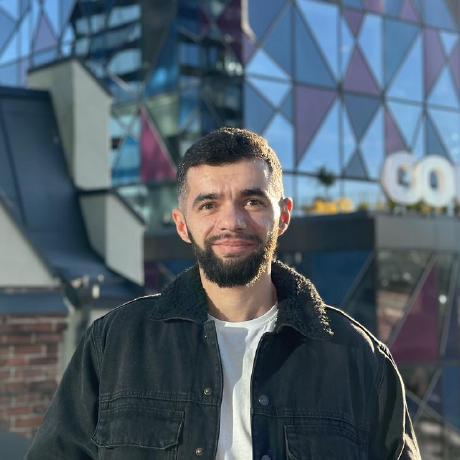Crowdin CLI allows you to manage your project's localization files from the command line. You can easily synchronize your source language files and translations with your Crowdin project.
There are several commands you can use to manage your files. The CLI provides high-level commands that are easy to use and low-level commands that give you more flexibility and control.
The high level commands are crowdin upload and crowdin download. These commands are easy to use and they rely mostly on the configuration file.
The low-level commands include crowdin file upload, crowdin file download, and crowdin file delete. These commands are more like a lightweight wrapper over the Crowdin API. They give you more flexibility and control over the file management process.
The upload and download commands
Configuration
These commands are usually being used along with the configuration file.
For example, you have a project with the following structure:
.
├── locales
│ ├── en
│ │ └── messages.xml
│ └── fr
│ │ └── messages.xml
│ └── de
│ │ └── messages.xml
│ └── uk
│ └── messages.xml
└── ...
Let's create a simple configuration file:
crowdin init -s "locales/en/*.xml" -t "locales/%two_letters_code%/%original_file_name%"
This command prompts you for the project identifier and API token. It will then create a configuration file with the following content:
"project_id": "<your-crowdin-project-id>"
"api_token": "<your-personal-access-token>"
"base_path": "."
"base_url": "https://api.crowdin.com"
"preserve_hierarchy": true
files: [
{
"source": "locales/en/*.xml",
"translation": "locales/%two_letters_code%/%original_file_name%"
}
]
Let's take a closer look at some of the configuration options.
The source and translation configurations represent the patterns for the source and translation files. The source configuration is a glob pattern pointing to the source files. The translation configuration is a path to the translation files (existing ones or where to put downloaded translations). The %two_letters_code% and %original_file_name% are the placeholders that will be replaced by the language code and the original source file name, respectively.
Visit the Configuration page to learn more about the configuration file.
Upload content
Let's upload the source files and existing translations to Crowdin:
crowdin upload sources
crowdin upload translations -l fr
We can also check the translation and proofreading progress before downloading the translations:
crowdin status
Download content
When the translations are ready, we can download them:
crowdin download translations
The above command will download all the translations to the path specified in the translation configuration.
You can also use short aliases: crowdin push, crowdin pull.
To download the source files from Crowdin, run the following command:
crowdin download sources
The file command
The file command is a low-level command that allows you to manage your files with more flexibility and control.
This command does not require a files section in the configuration file, or a configuration file at all. You can specify all the necessary parameters in the command itself.
Upload content
Let's use the same project structure as in the previous example and try to upload the source files and existing translations to Crowdin:
crowdin file upload locales/en/messages.xml -d messages.xml
The command above will take the file locales/en/messages.xml and upload it to Crowdin as messages.xml in the root directory. The -d/--dest option stands for destination and allows you to specify the path to the file in Crowdin. If you omit the -d option, the file will be uploaded to the root directory with the same path as the source file.
You can upload strings to string-based projects as well:
crowdin file upload locales/en/messages.xml --branch main --cleanup-mode --update-strings
The --branch option is required for string-based projects. The --cleanup-mode and --update-strings options are optional. Use the --update-strings option to update strings with the same identifiers and the --cleanup-mode option to remove strings that are not present in the uploaded file.
To upload translations you need to specify the -l/--language option:
crowdin file upload locales/fr/messages.xml -d messages.xml -l fr
The -d/--dest option is the path to the file in Crowdin where the translations should be uploaded. -l - Crowdin language code.
Visit the crowdin file upload page to see all the options available.
Download content
Using the crowdin file download you can download either the source files or translations. Let's try to download the source file from Crowdin:
crowdin file download messages.xml -d locales/en/messages.xml
The above command will download the messages.xml file from Crowdin and store it in the locales/en/messages.xml path.
To download translations, you need to specify the -l/--language option:
crowdin file download messages.xml -d locales/fr -l fr
The -d/--dest option here is the path to the file on your local machine where the translations should be stored. -l - Crowdin language code.
You can also use language code placeholders in the --dest option. For example, locales/%android_code%.
Available codes: %two_letters_code%, %three_letters_code%, %locale%, %android_code%, %osx_code%, %osx_locale%.
Visit the crowdin file download page to see all the available options.
The file commands can easily be used without the configuration file. For example:
crowdin file upload locales/en/messages.xml \
-d messages.xml \
-i <your-project-id> \
-T <your-personal-access-token> \
/